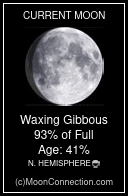Similar topics
HowTo: Searching the Release Index
4 posters
Page 1 of 1
 HowTo: Searching the Release Index
HowTo: Searching the Release Index
I have received requests for help from multiple people on how to use the Release Index. Some don't even know how to get to it. Since I created the current incarnation, I feel a sense of responsibility for making sure people can use it, so I wrote this simple HowTo in the course of writing one such reply. It will likely change over time as the Index itself evolves.
Searching the Release Index
To search for files, go to the Release Index - there's a link to it at the top of the page, just below the banner. You don't even have to have an account for the forums to use it. You do need JavaScript enabled, though! The main Release Index page shows the full Index. You can go through it one page (there are 50 results per page) at a time, but as of this writing, there are 247 pages to go through.
Because there is so much to choose from, there is a search feature built into the Index. At the top of the page is a box that says Search The Index. If the search controls aren't already visible (which they are by default if you've made a search already, have changed the sort order, or have looked at the other pages), simply click Search The Index and the controls will pop out. You can click Search The Index again to hide the search controls if you like.
In the search controls are several options. You can search through file names by entering keywords or parts of words in the File Name box. If you know about how big the file is, you can have the results only show files Larger Than or Smaller Than any size you choose, or Between any two sizes for even fewer results. You can also limit the results to a certain File Type - you can show only Documents if you're searching for PDFs. If you know which release a file is in, just not where, you can limit your search to just a specific release using the In Digest(s) list - hold Ctrl while clicking to select more than one. Once all of your parameters have been set, click Search, and the Index will filter out anything which doesn't fit.
To download a file once you've found it, you'll need to download a copy of the Torrent file for the Release it came in - we don't have enough space on a free hosting server to offer the files individually, and that's not how we do business anyway. Luckily, most BitTorrent clients, such as uTorrent or Vuze, let you select only the files you wish to download from a given Torrent. Even if your client doesn't, though, the other files are simple enough to delete until you are ready to give them a glance.
Searching the Release Index
To search for files, go to the Release Index - there's a link to it at the top of the page, just below the banner. You don't even have to have an account for the forums to use it. You do need JavaScript enabled, though! The main Release Index page shows the full Index. You can go through it one page (there are 50 results per page) at a time, but as of this writing, there are 247 pages to go through.
Because there is so much to choose from, there is a search feature built into the Index. At the top of the page is a box that says Search The Index. If the search controls aren't already visible (which they are by default if you've made a search already, have changed the sort order, or have looked at the other pages), simply click Search The Index and the controls will pop out. You can click Search The Index again to hide the search controls if you like.
In the search controls are several options. You can search through file names by entering keywords or parts of words in the File Name box. If you know about how big the file is, you can have the results only show files Larger Than or Smaller Than any size you choose, or Between any two sizes for even fewer results. You can also limit the results to a certain File Type - you can show only Documents if you're searching for PDFs. If you know which release a file is in, just not where, you can limit your search to just a specific release using the In Digest(s) list - hold Ctrl while clicking to select more than one. Once all of your parameters have been set, click Search, and the Index will filter out anything which doesn't fit.
To download a file once you've found it, you'll need to download a copy of the Torrent file for the Release it came in - we don't have enough space on a free hosting server to offer the files individually, and that's not how we do business anyway. Luckily, most BitTorrent clients, such as uTorrent or Vuze, let you select only the files you wish to download from a given Torrent. Even if your client doesn't, though, the other files are simple enough to delete until you are ready to give them a glance.
Last edited by sendoshin on Fri Jun 04, 2010 11:37 pm; edited 2 times in total (Reason for editing : Added links to more information about BitTorrent clients, as well as the pages for the example clients listed here.)
 Re: HowTo: Searching the Release Index
Re: HowTo: Searching the Release Index
The release index = phenomenal! I think we should do everything we can to make people more aware of it. Can we get this post stickied?
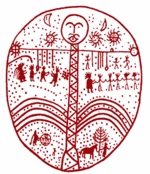
ankh_f_n_khonsu- Number of posts : 545
Registration date : 2008-09-15
 Re: HowTo: Searching the Release Index
Re: HowTo: Searching the Release Index
I forgot I had the power to do that! 
Has been "stickied".
- Sendoshin
Has been "stickied".
- Sendoshin
 torrent files...
torrent files...
How does one obtain a bit-torrent reader? I've read your post and something about a bit-torrent reader struck me as odd-I've never heard of this... what is it and how do I obtain one, please?
Many thanks,
Many thanks,
miriamarcadiadove- Number of posts : 1
Registration date : 2010-06-03
 Re: HowTo: Searching the Release Index
Re: HowTo: Searching the Release Index
hey miriam hows it going, i sent you a message earlier explaining everything, hope you got it ; )

Nicky Lubu- Location : NJ
Number of posts : 168
Registration date : 2009-11-20
Page 1 of 1
Permissions in this forum:
You cannot reply to topics in this forum